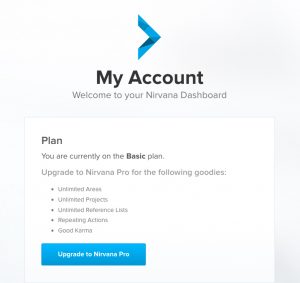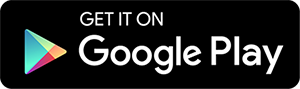Nirvana offers 2 types of accounts.
Basic accounts are free and let you see if the app is a good fit. They don’t expire and give you the ability to create:
- Unlimited to-dos
- Up to 5 projects
- Up to 3 reference lists
- Up to 2 areas
Pro accounts remove these limitations and adds support for to-dos to repeat. Pro accounts give you the ability to create:
- Unlimited to-dos
- Unlimited projects
- Unlimited reference lists
- Unlimited areas
- Recurring to-dos
Learn more about these benefits on the Nirvana Pro page.