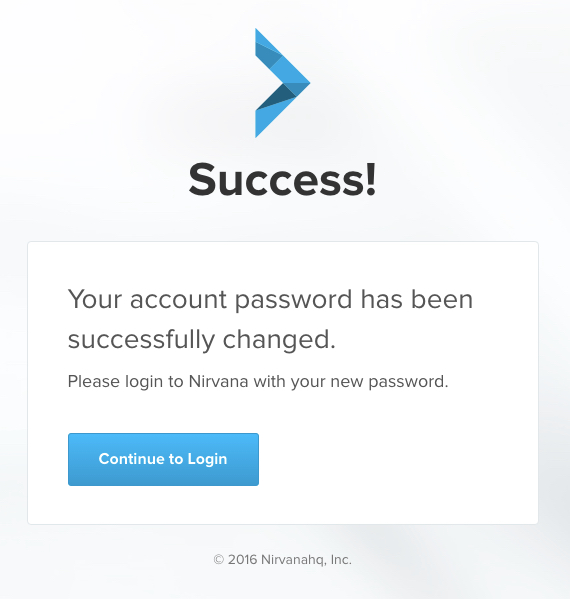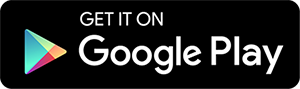Your Nirvana data should sync between your devices. If it’s not working as you expect, please take a look at these steps.
- See if you’re using the latest versions of the app. This will get you off on the right foot.
- Make sure you are using the same account on both devices.
- when you want to update information to or from a device, ensure that the app is open and that you have access to a network connection.
- If you have 2 instances of the app focused at once (ex: on your computer and phone), you will need to refresh the unsynced one. To do this, tap the refresh icon in the web app or pull down on any list in the mobile app. When only 1 instance is open while connected to a network, the sync should be seamless (no need to refresh).
- If you’re still having trouble, please sign out and sign back in.
Please note that using Android’s “lock apps” feature with Nirvana will prevent syncing. Please remove the lock by going to your recent apps screen and pressing the lock icon on Nirvana.
If you’ve tried the above and things still aren’t working as expected, reach out. Please let us know which device and operating system you’re using as well as if the issue spans all items or uniquely certain types. This will help us get things back on track for you.