Nirvana is built for Getting Things Done® – the time-tested method for getting organized, staying focused, and doing what matters.
This quick guide will walk you through the simple GTD® steps, as explained in the book Getting Things Done — The Art of Stress-Free Productivity, and it will show you how to accomplish your tasks with Nirvana.
The first thing you’ll want to do is to capture all of the stuff that’s floating around in your head — lingering to-dos, incomplete projects, any nagging issues that might keep you awake at night — and get these items into your Nirvana Inbox. Take a look at the video and tips below to see how.
Once your mind is clear, it’s time to clarify and organize. Doing this allows you to add related information to your items, knowing that you’ll be able to refer to these details when you need them.
Nirvana comes with all of the lists you need to get things done, along with ways to provide additional context. This makes it simple to clarify and organize the stuff you’ve already captured. Look at each item in your Inbox and answer a few questions to decide what to do with it.
Can it be done in under 2 minutes?
Do it now! Feel great and proceed onwards after you’ve completed all your 2 minute to-dos. With each of the items remaining, add as many details as you’d like. They’ll come in handy later.
What do you know about this item?
| What type of activity or category is it related to? | assign some tags |
| How long will it take to accomplish? | assign the time needed |
| How much energy will you need to tackle this? | assign the energy needed |
| Is there a date by which it must absolutely be done? | assign a due date |
| Is there more information you’d like to add? | add some notes |
See how easy it is to add your details on desktop or mobile.
Where should this item live?
| Is it something that needs to be done soon? | move it to Next |
| Has it been delegated to someone else? | move it to Waiting |
| Can it be deferred until a specific date in the future? | move it to Scheduled |
| Do you think you’ll wait and get around to it one of these days? | move it to Someday |
| Caveat 1: Does it require multiple steps to get to done? Sounds like it’s actually a project. | move it into Projects |
| Caveat 2: Is it not really something to do, but something to remember? Sounds like this is reference material. | move it into Reference |
| Caveat 3: Are you honestly never, ever going to get around to it? Maybe you don’t need it hanging around. | move it into the Trash |
You can also use the optional Later list as a middle ground between Next and Someday. You can show or hide it from your settings.
If you’re not sure how to move your items, take a look at this video.
Having everything organized in a trusted system will declutter your mind, but the name of the game is Getting Things Done®. The trick is to choose the right thing to do at the right time. Nirvana provides a couple of quick ways to help you:
Decide your next action with filters
At any time, you can go to your Next list, pick something, and get cracking. But with just a few extra taps, Nirvana can filter your Next list down to actions you can actually do with the time, energy, and context available to you. For example:
Seeing the most relevant things you could be doing at any given moment helps you make the best use of your time. You can filter globally to show relevant items across all your lists, or you can filter within a specific list to see a more pertinent short-list of actions. Here’s an example:
Nirvana has a small but powerful addition to the GTD® system — the Focus list. It’s a great way to concentrate on what matters, without being distracted by other things that aren’t critical right now.
Your Focus list can be emailed to you daily and items on the list will show up with a star wherever they are.
You can automatically focus an action or project by giving it a scheduled start or due date. When the date arrives, it will appear in your Focus list — ensuring that anything that must get done won’t escape your attention.

You can also manually focus any item by clicking the star icon next to it. If you’re using the web app, you can also drag items to your Focus list. This is an easy way to create a short, cherry-picked list of items to focus on.
The world is always in flux. There may be new things to do, things that no longer need doing, and priorities that have shifted. It’s important to review your actions and projects at least once a week to make sure everything is still timely and relevant. Update your lists to check what’s clear, current, and complete. It frees your mind from worrying about loose-ends and helps you stay in control — allowing you to concentrate on the moment at hand.
If you’ve logged into the latest version of the web or mobile app, you can use Nirvana offline. Just don’t log out! When you’re done working, you can simply close the app or turn off the device. When you make a network connection later, re-open or refresh the app to sync.
Good to know: To make sure this works with your browser and settings, we recommend you test it before you need it.
Keep in mind that nothing syncs while you’re offline. If you change something on one device then use Nirvana on another while either is offline, you’re working with old information. However, each item field is timestamped. This means that once everything is connected again, your data will contain the last changes associated with each part of each item.
Nirvana comes with options to let you customize how you work. Take a look at a few of the settings that help you get the most out of Nirvana.
Nirvana has keyboard shortcuts to help you become a lightning fast do-er. Here’s how to use them:
Using the web app, exit any tasks you’re editing and remove focus from Rapid Entry (if you’re using it) by clicking any list or hitting Esc. You’re now all set to use shortcuts.
GeneralEFocus on Rapid Entry panel when it is present.
| Type | Shortcut | What it does |
|---|---|---|
| Navigation | Up / Down | Allows you to traverse up and down the lists displayed in the side navigation menu. |
| Navigation | 1–8 | Selects the lists in the side navigation menu in order, from the Inbox through the References list, or Projects list if the Later list is shown. |
| Navigation | 9 | Chooses the Logbook from the side navigation menu. |
| Navigation | 0 | Selects the Trash from the side navigation menu. |
| Navigation | Esc | Removes focus from Rapid Entry if it is in use. |
| Filtering by Area | Shift + 0 | Sets the global filter to All areas. |
| Filtering by Area | Shift + Left / Right | Changes the global filter to the previous or next area according to alphabetic order. |
| Filtering by Area | Shift + 1–8 |
Selects one of the first 8 areas according to alphabetic order for Global filtering. |
| Filtering by Area | Shift + 9 | Shows all items unassigned to an area. |
| Help | K | Shows the Keyboard Shortcuts modal. |
| Help | H | Shows the Help modal. |
| General | / | Focus on the Search field |
| General | C | Moves completed tasks to the Logbook. |
| General | G | Opens the Manage Tags modal. |
| General | , | Opens the Preferences modal |
| General | Esc | Close open modals. Discards new unsaved items or unsaved changes to a pre-existing item. |
| General | D | Toggle sort by due date. |
| General | Shift + E | Toggles Rapid Entry panel. |
| General | E | Focus on Rapid Entry panel when it is present. |
Want more speed? Learn about keyboard shortcuts for adding items, Rapid Entry, and batch editing.
Now that you’re up and running with the basics, you might be curious to explore some of Nirvana’s most popular and helpful features.
Nirvana is always getting better, so make sure you’re using the latest version of the app. This improves your experience and helps us give you better support if you’ve got a question.
P.S. If you like the app, show us some love with a great rating!
Nirvana for GTD® is available on devices running at least iOS 12 or Android 8. This ensures that the device is able to support optimal performance of the app.
Older versions of the app which may have supported earlier operating systems are unavailable for a similar reason: each update makes Nirvana better than before. All Nirvana users benefit from the latest bug fixes and feature updates, so only the latest version is available.
Go to your account dashboard, scroll down to Profile, click the Edit Profile link, and change your information.
Go to your account dashboard, scroll down to Password, click the Change Password link, and follow the instructions on the page.
Good to know: You will need to enter your current password in order to update it. If you don’t remember your current password, try a password reset instead.
You can choose to set either Sunday or Monday as the first day of the week. Setting this will affect the calendar seen when adding or modifying due and scheduled dates, as well as how items are grouped in the Scheduled list and Logbook. To set your choice:
The time zone determines when date-related processes (such as the spawning of recurring tasks, the movement of scheduled tasks and due tasks to your Focus list, and the sending of focus list emails) take place. You will see this information in the Profile section of your dashboard as a plus or minus value offset to UTC: Universal Time, Coordinated.
Log into the web app, mobile app, or your account dashboard to automatically update the time zone based on your device’s settings.
Nirvana offers 2 types of accounts.
Basic accounts are free and let you see if the app is a good fit. They don’t expire and give you the ability to create:
Pro accounts remove these limitations and adds support for to-dos to repeat. Pro accounts give you the ability to create:
Learn more about these benefits on the Nirvana Pro page.
This section describes how to upgrade to Nirvana Pro via the web.
To upgrade from within the Android or iOS app please follow the in-app purchase prompts on your mobile device! Your account will gain access to Pro features on all of your devices, regardless of how you choose to upgrade.
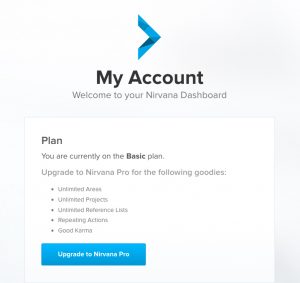
It may take a few seconds for your credit card company to give the approval after you hit submit, but after that Nirvana will update your account, unlocking all Pro features, and you’ll also receive a confirmation email.
If your country uses zip/postal codes, you’ll need to enter one. If not, it’s OK! Just leave it blank or add an x.