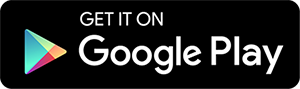Nirvana is built for Getting Things Done® – the time-tested method for getting organized, staying focused, and doing what matters.
This quick guide will walk you through the simple GTD® steps, as explained in the book Getting Things Done — The Art of Stress-Free Productivity, and it will show you how to accomplish your tasks with Nirvana.
Capture
The first thing you’ll want to do is to capture all of the stuff that’s floating around in your head — lingering to-dos, incomplete projects, any nagging issues that might keep you awake at night — and get these items into your Nirvana Inbox. Take a look at the video and tips below to see how.
Clarify and organize
Once your mind is clear, it’s time to clarify and organize. Doing this allows you to add related information to your items, knowing that you’ll be able to refer to these details when you need them.
Nirvana comes with all of the lists you need to get things done, along with ways to provide additional context. This makes it simple to clarify and organize the stuff you’ve already captured. Look at each item in your Inbox and answer a few questions to decide what to do with it.
Can it be done in under 2 minutes?
Do it now! Feel great and proceed onwards after you’ve completed all your 2 minute to-dos. With each of the items remaining, add as many details as you’d like. They’ll come in handy later.
What do you know about this item?
| What type of activity or category is it related to? | assign some tags |
| How long will it take to accomplish? | assign the time needed |
| How much energy will you need to tackle this? | assign the energy needed |
| Is there a date by which it must absolutely be done? | assign a due date |
| Is there more information you’d like to add? | add some notes |
See how easy it is to add your details on desktop or mobile.
Where should this item live?
| Is it something that needs to be done soon? | move it to Next |
| Has it been delegated to someone else? | move it to Waiting |
| Can it be deferred until a specific date in the future? | move it to Scheduled |
| Do you think you’ll wait and get around to it one of these days? | move it to Someday |
| Caveat 1: Does it require multiple steps to get to done? Sounds like it’s actually a project. | move it into Projects |
| Caveat 2: Is it not really something to do, but something to remember? Sounds like this is reference material. | move it into Reference |
| Caveat 3: Are you honestly never, ever going to get around to it? Maybe you don’t need it hanging around. | move it into the Trash |
You can also use the optional Later list as a middle ground between Next and Someday. You can show or hide it from your settings.
If you’re not sure how to move your items, take a look at this video.
Reflect and engage
Having everything organized in a trusted system will declutter your mind, but the name of the game is Getting Things Done®. The trick is to choose the right thing to do at the right time. Nirvana provides a couple of quick ways to help you:
Decide your next action with filters
At any time, you can go to your Next list, pick something, and get cracking. But with just a few extra taps, Nirvana can filter your Next list down to actions you can actually do with the time, energy, and context available to you. For example:
- You might be at work and only have 30 minutes
- You might be at home but your energy level is low
- You might be about to hop on a call with Mary
- You might be at school with access to special resources
Seeing the most relevant things you could be doing at any given moment helps you make the best use of your time. You can filter globally to show relevant items across all your lists, or you can filter within a specific list to see a more pertinent short-list of actions. Here’s an example:
Choose what matters now with Focus
Nirvana has a small but powerful addition to the GTD® system — the Focus list. It’s a great way to concentrate on what matters, without being distracted by other things that aren’t critical right now.
Your Focus list can be emailed to you daily and items on the list will show up with a star wherever they are.
You can automatically focus an action or project by giving it a scheduled start or due date. When the date arrives, it will appear in your Focus list — ensuring that anything that must get done won’t escape your attention.

You can also manually focus any item by clicking the star icon next to it. If you’re using the web app, you can also drag items to your Focus list. This is an easy way to create a short, cherry-picked list of items to focus on.